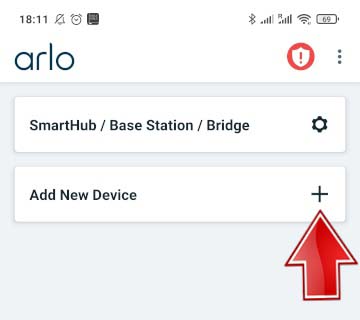How to Fix Arlo Error Code 4208?

Just like you update your computer, laptop or mobile phone, it is important that your security camera is updated too. Usually, Arlo firmware updates are automatically done between 3:00 AM to 5:00 AM to reduce camera downtime. You also have the option to perform an Arlo firmware update manually by downloading the firmware file and installing it by logging in.
While updating firmware on your security camera, you might come across Arlo error code 4208 and the firmware update gets halted in between. If you’re also struggling to update your camera due to this error, then fix the issue with the help of the solutions discussed here.
Let’s Fix Arlo Error Code 4208
Your Arlo camera battery should be sufficiently charged while its firmware is getting updated to the most recent version. The battery level should be at least 15% in order to complete the update without getting stuck. If you get Arlo error code 4208 and fail to update the camera, then charge the battery first.
1. Check the Arlo Camera Battery
Your Arlo camera battery should be sufficiently charged while its firmware is getting updated to the most recent version. The battery level should be at least 15% in order to complete the update without getting stuck. If you get Arlo error code 4208 and fail to update the camera, then charge the battery first.
2. Check Camera to Arlo Base Station Connection
Automatic updates happen automatically when the Arlo camera is connected to the Arlo Base Station or Smart Hub. Even during the manual update, the camera and Base Station should be properly connected. In case you are having trouble updating firmware, then there are chances that the connection between these two devices is not good. Verify the same and try reducing the distance between the camera and the Base Station as this can help them have smooth communication thereby preventing any firmware update error.
3. Ensure Stable Internet
A slow and unstable internet connection can also result in Arlo error code 4208. You should check your internet speed by running a speed test. If the internet is spotty then you know what’s making your encounter error. Fix the internet connection by rebooting your router or bringing your camera and Base Station closer to the WiFi router.
4. Reboot the Devices
If you’re still facing issues while updating your Arlo security camera, then perform a reboot process.
- Unplug the WiFi router from its outlet and let it sit idle for some time.
- Power off the Arlo camera and remove its battery if possible.
- Power down the Arlo Base Station as well.
- Now wait for some time.
- Insert the battery and turn on the camera first.
- Next, plug in the Base Station and supply power to it.
- Finally, switch on the WiFi router.
Soon after the devices are fully booted up, use the Arlo app or web UI to update the firmware on the camera. You need to download Arlo app if you haven’t done it already.
5. Remove and Reinstall Camera from Account
Try removing the Arlo camera from the Arlo account and re-add it once again if the firmware update fails even now.
Remove Arlo Camera from Arlo Account
- Type my.arlo.com in the address field of the browser to reach the web UI or run the Arlo Secure app.
- Upon logging in, reach the Settings on the dashboard.
- Select Settings > My Devices.
- Choose the Arlo camera that you want to remove from the account.
- Select Remove Device and confirm by clicking on Yes.
Add Arlo Camera to Arlo Account
- Log in to the app or the web UI.
- Select the Add New Device option.
- Choose Cameras.
- Select the camera modem that you want to add.
- Complete the installation by following the prompts further.
After adding the camera back to the Arlo account, you will be able to update its firmware without facing any error.
6. Reset Arlo Camera
Reset your Arlo security camera to the factory settings if the firmware is adamant to update. Press the Sync button on the camera for at least 15 seconds. The camera LED blinks in amber color. Release the button. The camera is now reset. Remove it from the account. Perform Arlo camera setup once again and add it to the account using the steps given in the previous step. The firmware should get updated during the installation process or manually update the firmware after the setup is done.
The Closing Thoughts
Encountering an Arlo error code 4208 while updating firmware on the camera is not an uncommon situation. There are various reasons that can prevent firmware updates. We have highlighted all the possible causes along with their relevant solutions in this post. We’re hoping that this troubleshooting guide has proved to be useful to you in eliminating the obstacle and updating your Arlo security camera. With the same hope, here we put a full stop to this informative troubleshooting guide.
Tags: arlo camera setup, Arlo error code 4208, Arlo firmware update