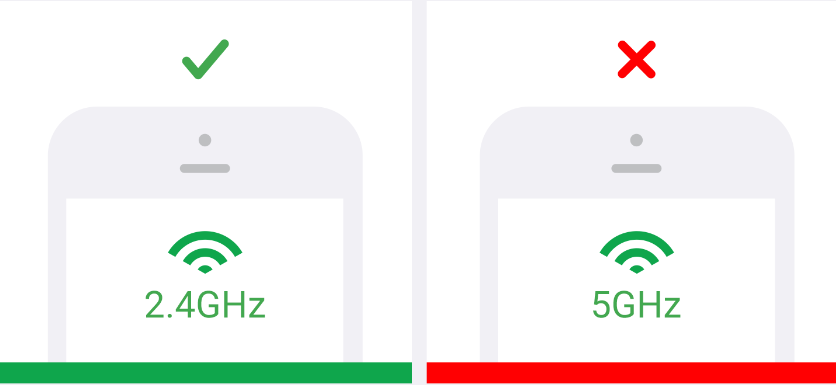Why is My Arlo Pro 4 Not Connecting to New Xfinity Router?

Having trouble connecting your Arlo Pro 4 camera to the network after you’ve replaced the old router? As you’re reading this post, we assume the previous statement to be true. Bear in mind that you’re not the only one who’s facing such an issue. Having that said, we want you to know that resolving the issue is not a big deal.
There are several reasons that can stop the connection and there are various ways to eliminate the obstacles and troubleshoot the connection error. We recommend reading the post till the end without skipping to get your Arlo camera connected to your new Xfinity router. We want you to know that the same solutions can be used even if you have any other router brand. Therefore do not skip the post if you do not own an Xfinity router.
Arlo Pro 4 Not Connecting to New WiFi Router: Try This!
1. Check the Router Connection First
Have you set up your new Xfinity router properly? Verify this first. But how you can get this verified? All you got to do is try connecting any other device to the router’s WiFi. If other devices can connect and access WiFi this means it is not the setup issue. There has to be some other reason that’s stopping the connection.
By any chance you can’t connect any other device to the router’s WiFi, then reset the router and set it up once again from scratch.
2. Get Within the Range
Is your Arlo Pro 4 camera outside the router’s range? Get it within the network range so that it can receive the WiFi signals properly. If you’re using an Arlo SmartHub to connect, then make sure that the SmartHub or Base Station is in the range. Now use the Arlo app to connect the Arlo device to the router’s network.
3. Use the Right WiFi Password
Using the correct WiFi name and password is mandatory to make a successful WiFi connection. It is similar to connecting any other device to the router’s WiFi. Select the router’s SSID and enter the WiFi password. If you’ve updated the default password during or after the setup process, then make sure that you’re using the updated password and not the default one. Apart from that, avoid making any typing mistakes as the password is case-sensitive.
4. Connect to 2.4 GHz Network Band
The Arlo Pro 4 camera connects to a 2.4 GHz network. If you have your Xfinity camera broadcasting only a 5 GHz network, then also you’ll have an issue connecting your camera to its network. You can split the network. Log in and assign separate SSIDs for both 2.4 GHz and 5 GHz bands. Now, select the SSID for 5 GHz and you’ll get your Arlo camera connected in a jiffy.
5. Change the WiFi Channel
Using an overcrowded channel on the router can be a reason why you’re having trouble connecting to the internet. Log in to the WiFi router and change the WiFi channel to a less crowded one.
6. Enable Port Forwarding
Let us tell you that the Arlo SmartHubs or Base Stations use ports 80, 123 and 443 in order to have a stable internet connection. So, enable port forwarding on your router and ensure that these ports are forwarded on the router.
7. Perform a Reboot
Power off the new Xfinity router for some time and let it stay idle for some time. Remove the battery from the Arlo Pro 4 camera. Waiting for approx 2 minutes, re-insert the battery and power on the Arlo camera. Also, plug in the router and turn it on. Now try making the connection.
8. Reset Arlo Pro 4 Camera
Resetting the camera is the last resort that you should follow if you can’t get it connected to the network. Press the Sync button located on the camera for about 15 seconds. You will have the LED blinking in blue color. The camera will reset and all the customized data should be erased from it. Use the Arlo app and remove the camera from the account. Now perform Arlo camera setup from scratch.
The Closing Thoughts
If you find it difficult to connect your Arlo Pro 4 camera to the new Xfinity router then using the fixes discussed in this piece of write-up will be beneficial. We are sure that after you’ve applied the solutions from this post, you’ll get your camera up and working in no time.
Tags: Arlo App, arlo camera setup, Arlo Pro 4