Camera Triggers Motion Outside Arlo Activity Zone – How to Fix
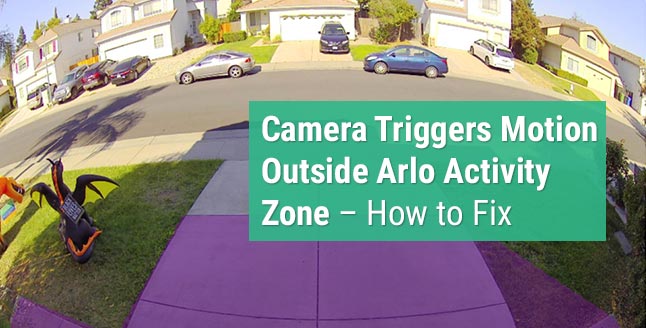
In recent days, problems related to Arlo camera activity zones have increased in numbers. One such problem that is faced by numerous users is motion detection outside the Arlo activity zone. In regards to the same, we will try to address the following query by means of this write-up which went like this:
Do you find the above-described situation similar to yours? If yes, then you can lean on the solutions given in this blog. First of all, we will try to address this particular case and then we will share the techniques that work universally.
Why is Camera Triggering Motion Outside Arlo Activity Zone?
Numerous reasons can force the camera to trigger the motion and notify you on the Arlo app for iPhone or Android. But, in this particular case, it might be happening due to the reflected sun’s Infrared rays from the cars passing by. As far as motion detection regarding people and animals is concerned, it would have occurred due to the wrong inclination of the security camera.
The best solution in this case is to reduce the camera motion sensitivity through the Arlo security app. Doing so will ensure that the camera won’t record motion outside the Arlo activity zone. Also, the user should try rotating the camera a little so that no unnecessary motion will be detected.
Well, this was the solution for that particular user. But, this can happen to you too and the case is always not the same with every user. Keeping this in mind, we have penned down the techniques to resolve such kinds of issues.
Solutions: Camera Detecting Motion Outside Arlo Activity Zone
1. Check for Audio Alerts: Are you sure that audio alerts on your cameras are off? Know that motion detection also works in relation to audio/sound alerts. Therefore, there is a high possibility that the camera is detecting motion because of the audio. So, check for audio alerts and disable them.
The instructions to disable audio alerts on the security camera have been given below:
- Launch the Arlo Secure app on your mobile phone or simply visit my.arlo.com.
- After logging in, select MODE.
- Select the ARLO CAMERA MODEL you own and hit the PENCIL icon.
- Locate RULES and select the PENCIL icon once again after choosing the rule to be edited.
- Disable the sound/audio detection, and clear the check box next to DETECTS AUDIO.
- Save the changes and activate the mode.
For your information, you should enable sound detection on at least one of your cameras in either ARMED or CUSTOM mode. This will help you receive relevant alerts.
2. Turn Off HDR: Your security camera might also detect the motion outside the Arlo activity zone if the Auto HDR feature is being applied. In case your camera detects an image that gives a clearer view in HDR, the feature gets applied automatically. The feature is enabled by default and you are required to disable it.
Follow the instructions mentioned below to turn off the Auto HDR feature on your camera:
- Visit my.arlo.com using an upgraded internet browser.
- Reach the Settings panel of your Arlo account through SETTINGS > MY DEVICES.
- Select the camera model.
- Click VIDEO SETTINGS.
- Move the slider next to AUTO HDR.
- The settings will get automatically saved.
This is how you can disable the Auto HDR mode on your wireless security camera that comes enabled by default. Is your Arlo camera still detecting motion outside the activity zone? We hope it isn’t!
Everything Considered
It has become a normal thing that the camera detects the motion outside the Arlo activity zone. But, with the implementation of a few workarounds like disabling the audio detection and auto HDR feature, you will be able to get the problem resolved.
You can also try your hands on adjusting the camera’s position and reducing the camera’s sensitivity to get the problem resolved. If the issue is still not letting you sleep in peace, then you can opt for the last resort of removing the camera from your Arlo account and adding it back.
It is only possible if you reset the camera to its default settings. Once done, use the Arlo app or the login URL to reconfigure it. The camera will no longer be detecting the motion outside the Arlo camera activity zone.
Tags: Arlo camera, arlo camera issues, arlo camera motion